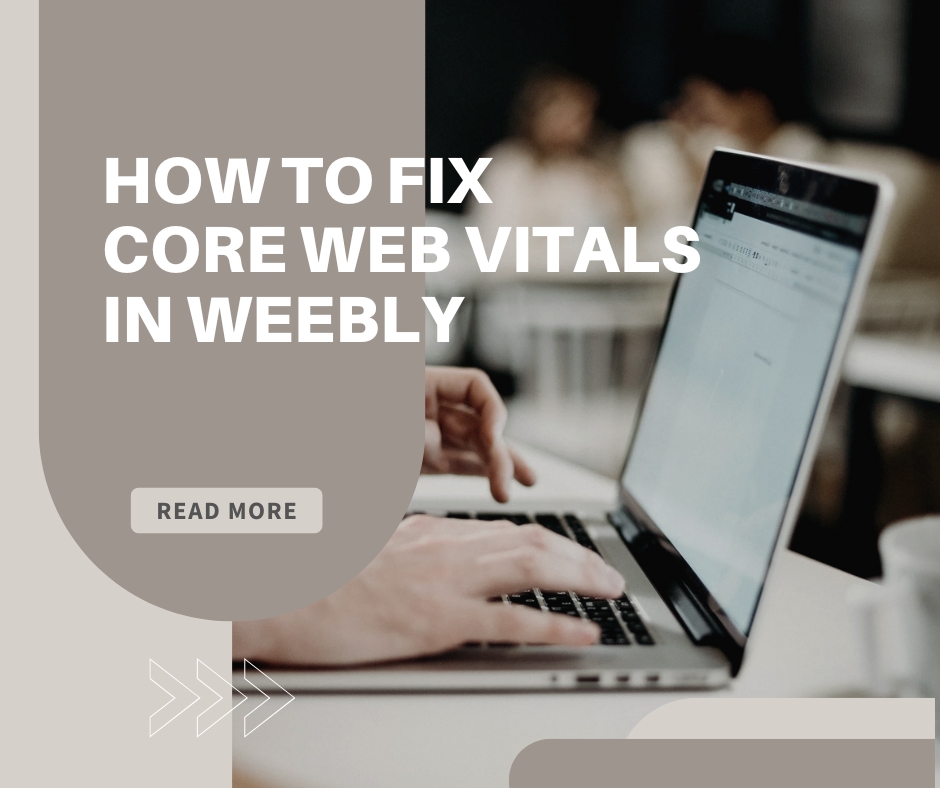Subscribe to My Newsletter for Weebly Tutorials, Tips, and News!
How to Switch to the Original Weebly Editor With Themes in 2025
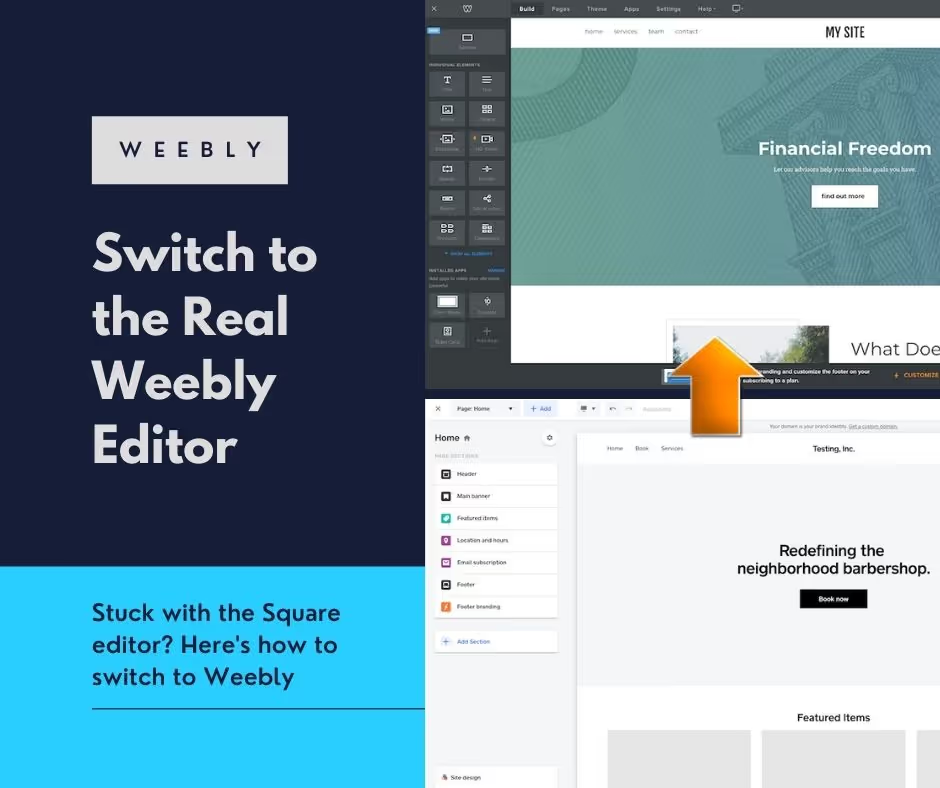
Stuck in the Square Editor? Here's How to Switch to the Original Weebly Editor That Supports Themes
Weebly currently offers two different editors, which is a source of much confusion among Weebly users.
The first editor they offer is the "original" beloved Weebly drag and drop editor. This editor is intuitive, super easy to use, gives you full customization control, and supports themes + apps. It has excellent eCommerce and normal website capabilities. It looks like this:
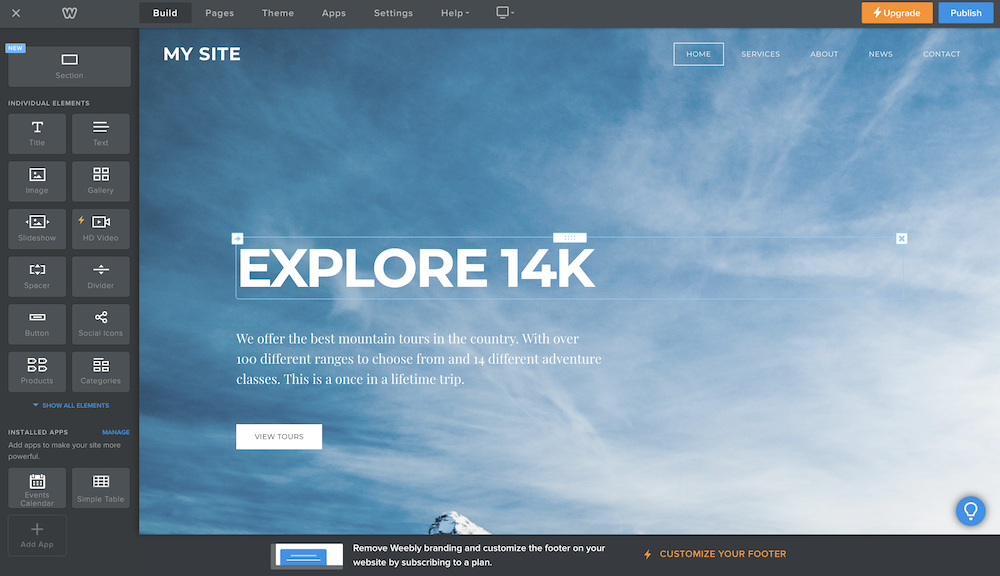
However, Weebly also offers a Square eCommerce-only editor that looks like this:
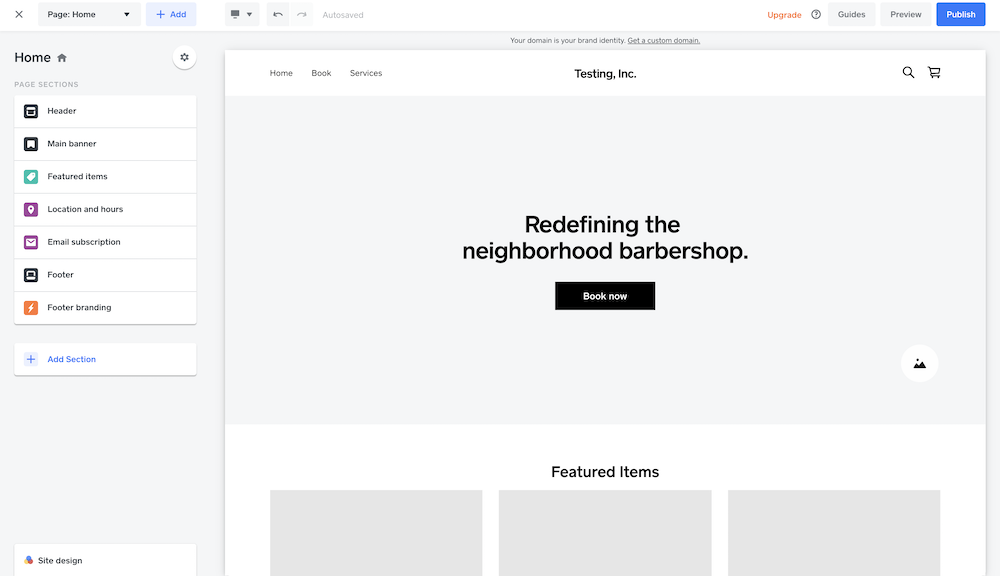
Truth be told, the Square editor is a step-down from the original Weebly editor in nearly every single way.
It's really only good for very basic eCommerce, and even then it barely lets you customize your own website. It doesn't support themes, it's not drag and drop, and it's extremely basic. It doesn't even have a blog.
The original Weebly editor, on the other hand, is a powerful modern drag and drop editor that supports excellent eCommerce features, themes, blogging, and much more.
How to Switch from the Square Editor to the Weebly Editor
Let's say you're stuck using the Square editor. Can you switch to the Weebly editor?
Technically, yes.
To switch to the Weebly editor, you're going to have to make another Weebly account using a different email address.
If you don't have a separate email address, you'll need to create a free one.
When you create a new account, you'll be asked "What kind of website would you like to create?" and you'll be given two prompts: one says "I want a business website" and the other says "I want a personal website."
To use the superior original Weebly editor, you need to select "I want a personal website." This will take you to the original Weebly editor.
It's a bit of a trick question, because they make it sound like the original Weebly editor doesn't support eCommerce, when in fact the original Weebly editor does everything that the Square editor does but better.
These steps are important, so here are some visual instructions on how this process works:
1). Create a free Weebly account using a different email address
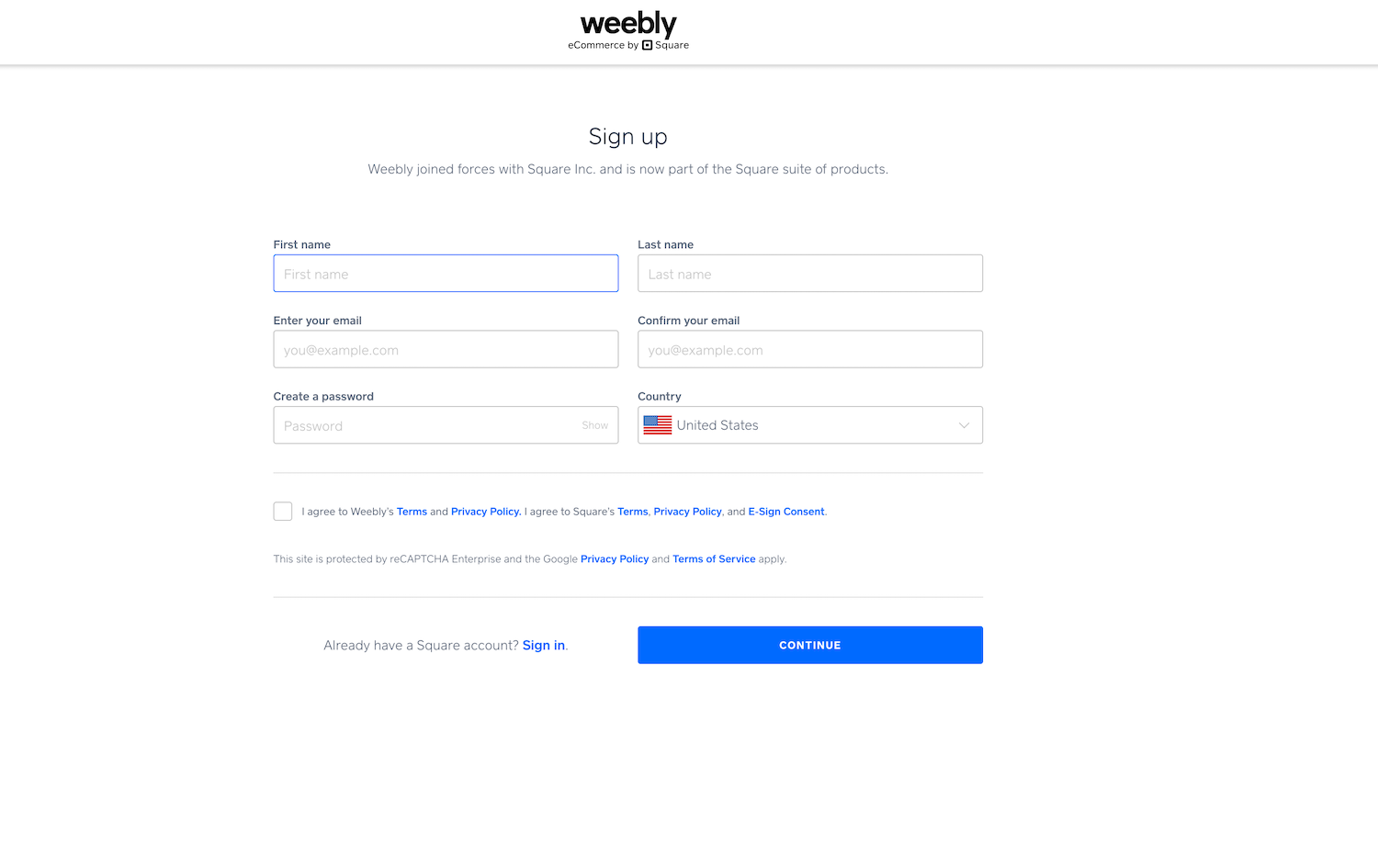
2). After signing up, you will be taken to an the onboarding screen, make sure to select "I want a personal website"
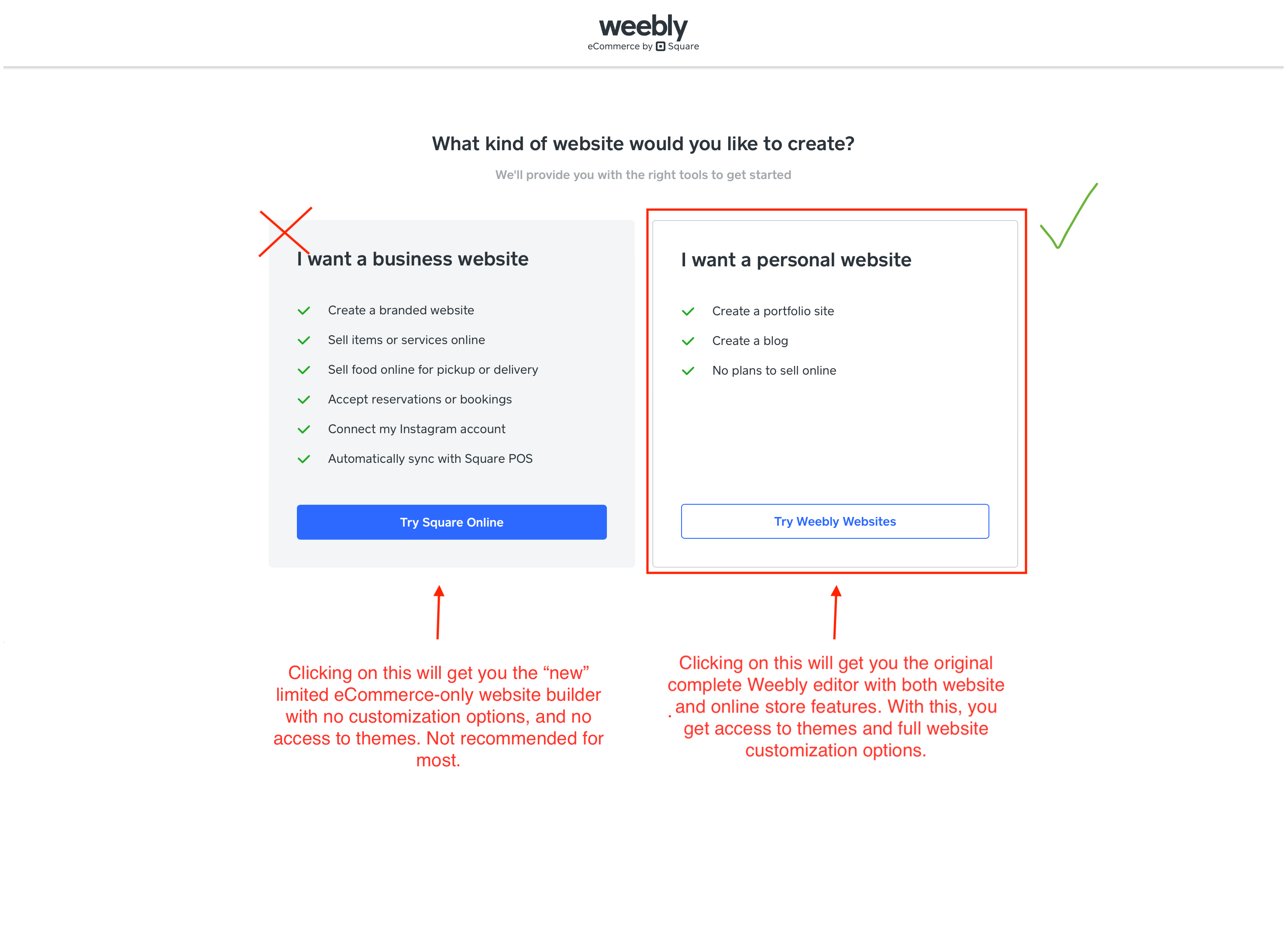
3). That's it! You will now be taken to the original Weebly editor theme selection page! You can change you theme later (and you can purchase a premium Weebly theme to make your website look even nicer)
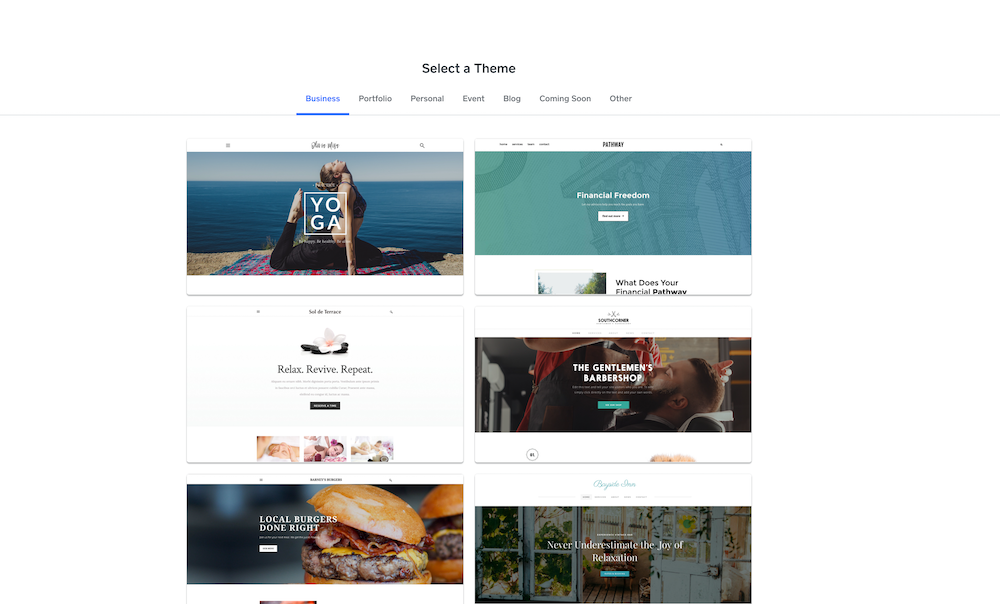
4). Enjoy the Weebly Editor!
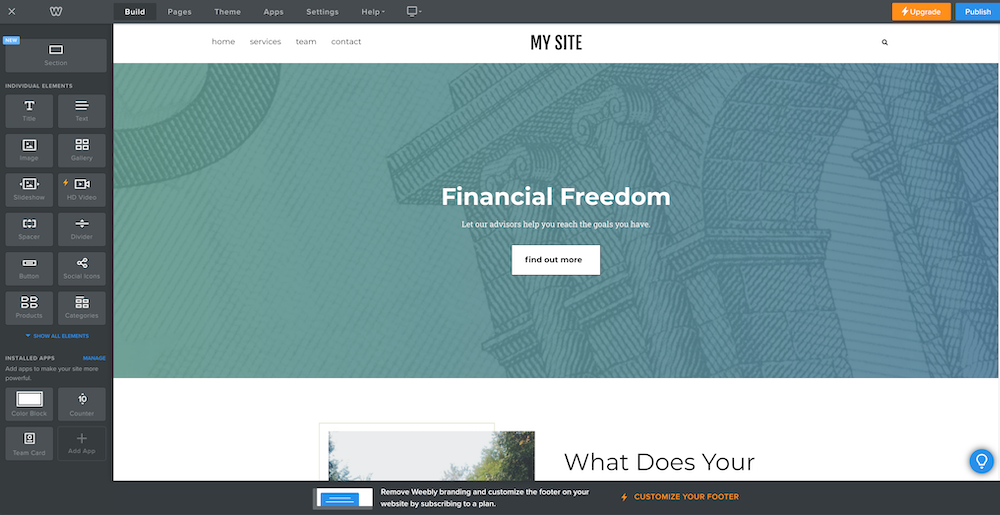
Request a Course/Tutorial!
Want to know how to do something in Weebly? Request a tutorial!