Subscribe to My Newsletter for Weebly Tutorials, Tips, and News!
How to Fix Weebly Core Web Vitals in 2025
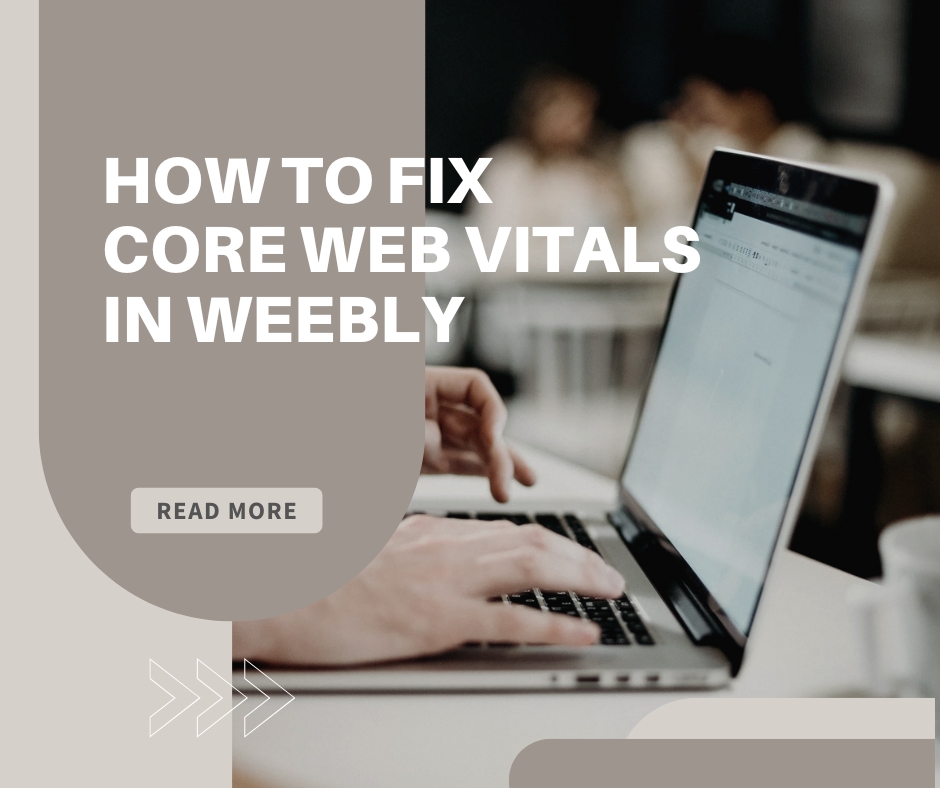
How to Fix Your Weebly Website’s Core Web Vitals in 2025
If your Weebly site feels a little slow lately—or if Google is throwing confusing warnings about things like LCP, INP, or CLS—you’re not alone.
I run TheWeeblyGuide, where I help folks like you build better Weebly websites without needing a degree in computer science. And in this post, I’m going to walk you through everything you need to know about Core Web Vitals in 2025 and how to fix them in Weebly.
I’ll explain the techy stuff in plain English and give you a few dead-simple tweaks (plus a plugin I personally use on my clients’ sites) to make your Weebly site feel faster and perform better.
What Are Core Web Vitals Anyway?
You might’ve heard the term “Core Web Vitals” floating around. Basically, they’re three key measurements Google uses to decide how fast and user-friendly your website feels—especially on mobile.
Here’s what each one means (no jargon, I promise):
- LCP (Largest Contentful Paint) - How long it takes for the biggest thing on your site to show up—usually your banner image or headline.
- INP (Interaction to Next Paint) - How fast your site reacts when someone clicks a button or taps a link.
- CLS (Cumulative Layout Shift) - Whether things on your site jump around while loading, like text or buttons shifting unexpectedly.
If those feel a bit confusing, just remember:
LCP = speed
INP = snappiness
CLS = stability
Steps to Fix Your Core Web Vitals in Weebly
Step 1: See How Your Site’s Doing
Chances are that you’ve already done this, but if you haven’t, it’s important to check where you stand before fixing anything.
- Go to PageSpeed Insights.
- Paste in your Weebly website URL.
- Make sure you’re looking at the Mobile results—that’s what Google prioritizes these days.
- Jot down the LCP, INP, and CLS numbers so you can track your progress.
Step 2: Fix LCP (Speed Up The Stuff People See First)
The #1 reason most Weebly sites fail the LCP test? Giant images. Especially the big one at the top of your homepage.
Here’s how I speed that up:
Use the Right Size Image
If your hero image is 4000px wide, but your site only needs 1600px—Google has to load that entire massive file anyway. Resize it before uploading.
Use WebP or AVIF Format
These formats are way smaller in file size but look just as sharp. You can convert your images for free using Squoosh.
Step 3: Fix INP (Make Clicks Feel Instant)
INP is a fancy way of saying: “Does my site feel snappy when someone clicks?”
Here’s what I usually do:
Get Rid of Unnecessary Add-ons
Every app you add to your site—pop-ups, live chats, social buttons—loads extra scripts behind the scenes. If you’re not actively using them, turn them off.
Defer Custom Scripts
If you’ve added custom code (like tracking or effects), move it to the Footer Code section and use defer so it doesn’t block the first load:
<script defer src="https://example.com/custom.js"></script>Step 4: Fix CLS (Stop Stuff from Jumping Around)
This one can be super annoying. Ever tried clicking a button, and it shifts down right as you tap it? That’s CLS.
Lock in Image Dimensions
Always define a width and height when adding images.If you’re using the Embed Code block, add:
<img src="/files/example.jpg" width="800" height="600">Preload your fonts
Fonts loading too late cause layout jumps. To fix that:
- Go to Settings → SEO → Header Code
- Paste this (use your actual font path):
<link rel="preload" as="font" href="/files/myfont.woff2" type="font/woff2" crossorigin>And in your CSS, add:
font-display: swap;Want to Make This All Easier? Use My Favorite Plugin: PageSpeed for Weebly
If you’re thinking, “This is helpful but I don’t want to hand-edit every single image or script,” I’ve got your back.
The team at Luminous Themes built a plugin called PageSpeed that:
✅ Automatically lazy-loads all images on your site (great for LCP + INP)
✅ Adds modern loading="lazy" behavior site-wide
✅ Includes an optional fade-in effect to reduce CLS
✅ Works even on your blog posts and product images
It’s one of the easiest ways to instantly improve Core Web Vitals—no coding, just drag, drop, done. Note that you need to be running one of their premium Weebly themes in order to install PageSpeed.
Check out the PageSpeed plugin here
Step 5: Test Again and Celebrate
Go back to PageSpeed Insights and run another test.
If you followed these tips, your scores should look something like this:
- LCP: under 2 seconds
- INP: under 150 ms
- CLS: close to 0 (no more jumpy layouts)
Hope this helps you out! If you run into any issues, please feel free to leave a comment down below and I’ll do my best to help.
Request a Course/Tutorial!
Want to know how to do something in Weebly? Request a tutorial!


