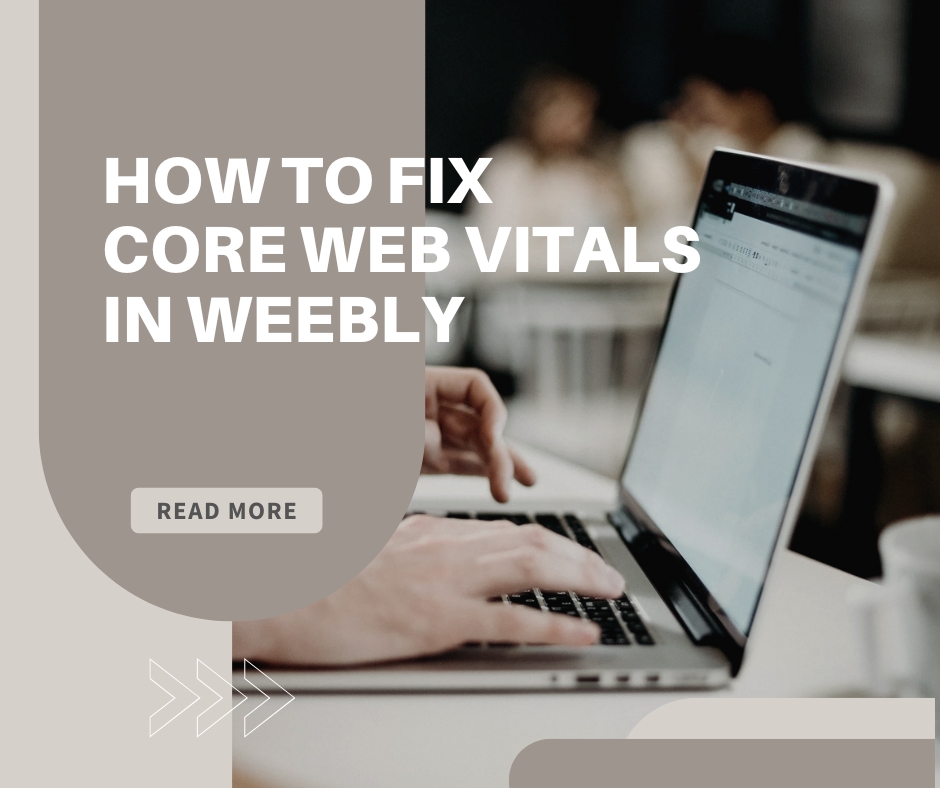Subscribe to My Newsletter for Weebly Tutorials, Tips, and News!
Does Your Weebly Editor Look Different? Here's Why.
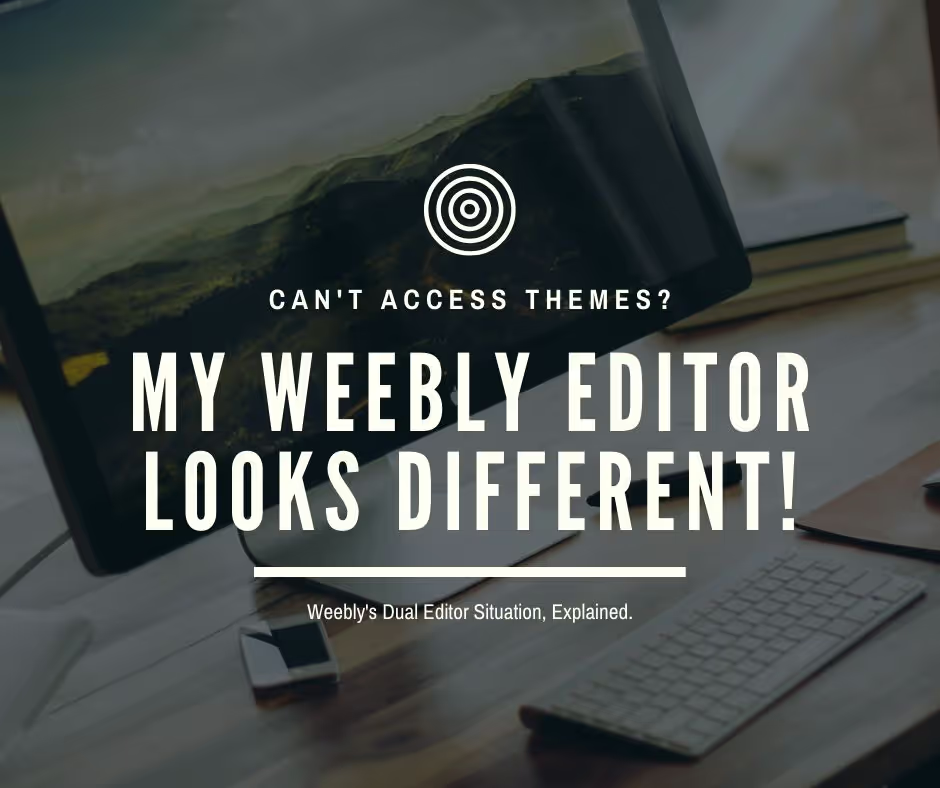
Does Your Weebly Editor Look Different? Here's What's Going On
One of the most common questions I’ve been receiving from Weebly users over the past few months is:
“John! Help! I just created my Weebly website, but my Weebly website editor / builder looks COMPLETELY different than the online tutorials. I can’t figure out how to change themes or do anything! What’s going on?”
So in this post, I’ll go over what’s going on, why you’re seeing a completely different builder, and how to revert back to the original editor (which, in my opinion, is much better).
Weebly currently has two different website editors/builders.
The first one is the original Weebly website editor. This is the intuitive, easy to use drag ‘n drop dark-themed website editor that everyone is familiar with. For the purposes of this review, I’ll refer to this one as the “original” Weebly website editor. Here’s what it looks like:
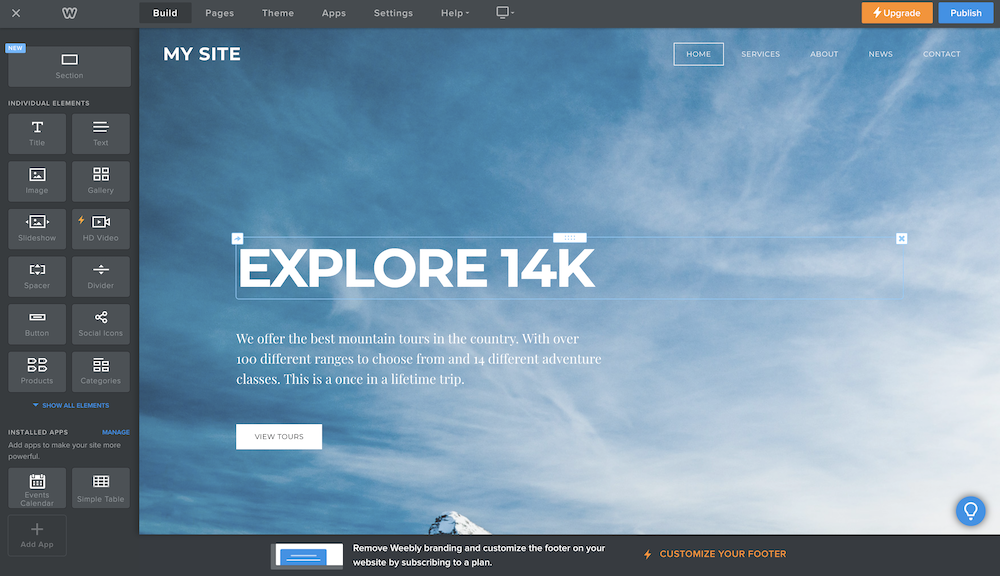
Now, the second Weebly website editor that started this mess is the new white-themed Square Weebly website editor. This is the one that people are having problems with. For the purposes of this post I’ll refer to this one as the “New Square Weebly Editor” Here’s what this one looks like:
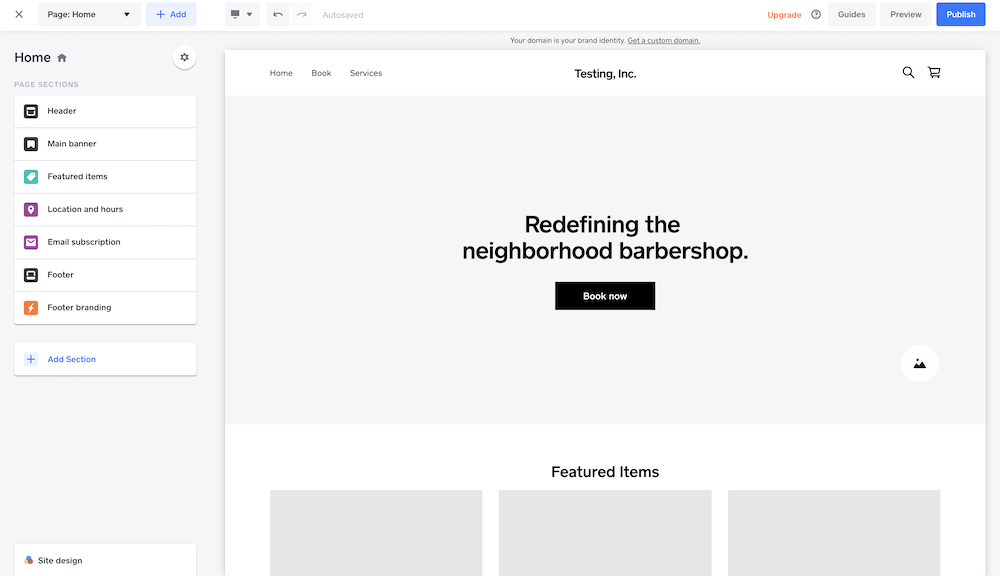
The majority of people create a Weebly website expecting to see the original Weebly website editor but instead see this new Square Weebly Editor.
This would have been okay except for one glaring issue:
The new Square Weebly Editor is a step down from the original Weebly editor in every single way.
The original Weebly website editor supports drag ‘n drop website creation. The new Square Weebly Editor does not.
The original Weebly website editor supports themes (both free and premium). The new Weebly website editor does not.
The original Weebly website editor has an expansive app store letting you add an incredible array of functionality to your Weebly website. The new Square Weebly editor does not.
The original Weebly website editor lets you purchase premium third-party Weebly themes. The new Weebly editor does not.
The original Weebly website editor lets you access your website’s HTML/CSS/JS. The new Square Weebly website editor does not.
You get my point? The list goes on and on. The “new” Square Weebly Editor that is being offered alongside the original Weebly editor is a major step down for virtually all users. This is especially true if you use Weebly to design websites for clients.
How to Switch Between the Original (Better) Weebly Editor and the New (Worse) Weebly Editor
Okay, we’ve established that the new Square Weebly editor is way worse than the original Weebly website editor in every single way.
But let’s go back to the original question: you’ve made your website in Weebly and now you’re stuck with the new Square Weebly website editor. How do you switch editors back to the original one?
Unfortunately, the only way is to create a new Weebly account. Let me explain.
When you create an account with Weebly and create your new site, you’re taken to this onboarding screen:

As you can see, you're offered two choices.
You can either create just a Weebly website. Or you can create a Weebly website with an online store.
Selecting the first option (create just a Weebly website) will give you the original, better Weebly editor.
Selecting the second option (create a Weebly website + online store) will give you the worse Square Weebly editor.
But what if you need an online store?
RELATED: My Review of The Top 3 Providers of Premium Weebly Theme
Well, despite what it says, selecting the first option will still let you add an online store to your website. It will just use the original editor to do so (which is a much better option). In fact, your online store will be better if you select the first “just a Weebly website” option.
Selecting the second option will limit you to using the newer Square Weebly editor (the light-themed one which is way worse).
So, when taken to that screen, make sure you select the first option (“create just a Weebly website”) EVEN IF you want an online store.
You’ll be given the opportunity to create an online store later, but with the better original Weebly editor.
How to Switch Between Editors?
Let's say you already accidentally created an account and mistakenly chose the Square Online editor. Can you revert back to the original Weebly editor
Unfortunately, the answer is no.
The only way you can switch to the better Weebly editor is to create a new Weebly account with a different email address. Then, on this onboarding screen, be sure to select the "Weebly Websites" option.
If you've paid for a premium subscription in your old account, you can try contacting Weebly support and ask them to transfer over the membership to your new account.
Is Weebly Going to Stop Supporting the Original Editor in Favor of the New Square Editor?
Nope.
I’ve talked to Weebly and they’ve confirmed that they will keep supporting the original Weebly editor.
It’s not going away anytime soon. So rest assured that you can continue using the original Weebly editor.
If anything changes, I’ll let you know.
But think of it this way: there are millions of high-traffic sites that use Weebly’s original editor to maintain their business.
Many of these businesses have very high streams of revenues and rely on Weebly for their core business.
Given the severe stark differences between Weebly’s original editor and their new Square Online Store editor, it’s not technically feasible to “transfer” sites built in Weebly’s old editor into the Square one.
Therefore, you can rest assured that there are millions of sites using the original editor, meaning that they won’t do away with it anytime soon.
So that’s the gist of it. If you have any questions, please let me know in the comments. And as always, thank you for reading!
RELATED: Top Seven Premium Weebly Themes of 2021
Request a Course/Tutorial!
Want to know how to do something in Weebly? Request a tutorial!